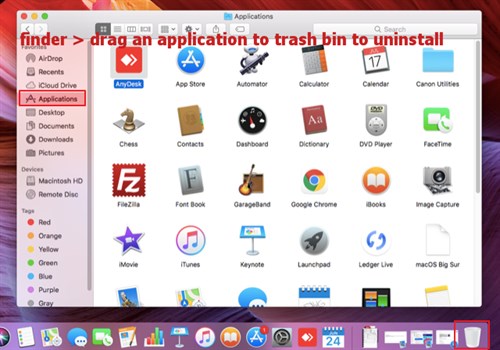Finding OS version:
Apple menu > About this Mac > You will find version number here.
Eg:
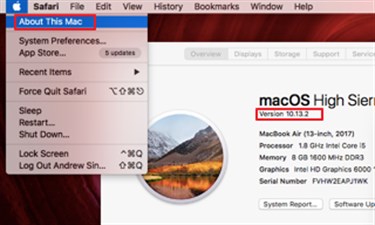
macOs verses iOS:
The biggest difference between macOS and iOS is the interface.
macOS is designed for desktop and laptop computers, where a keyboard and mouse are the primary ways of interfacing with the computer.
iOS is designed for mobile devices where a touch screen is the primary way of interfacing with the device.
Finding an application:
Method 1: Use spotlight search:
Spotlight is a system-wide desktop search feature of macOS and iOS operating systems.
Spotlight is a selection-based search system, which creates an index of all items and files on the system.
It is designed to allow the user to quickly locate a wide variety of items on the computer, including documents, pictures, music, applications, and System Preferences.
In addition, specific words in documents and in web pages in a web browser's history or bookmarks can be searched.
Method 2: Use Finder app:

Use Finder app to find and organize: documents, media, folders, files etc.
You can find and start your applications from here.
For more information, see here.
Menus:
App menus:
App menus are located next to the Apple menu.
The name of the app you are using appears in bold, followed by application specific other menus.
Often application have standard names such as File, Edit, Format, or Window.
Each app has a Help menu to make it easy to get information about using an app.
Eg: to print:
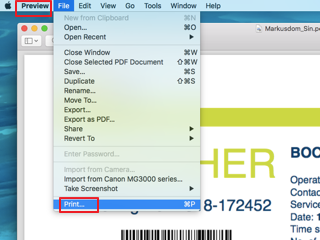
For more information, see here.
Mouse:
There are 5 options to right click on a macbook.
Easiest options are:
a. click with two fingers.
b. click the trackpad while holding down the Control key
Alternatively, you can assign bottom right corner:
You can assign the bottom-right corner as a right-click zone in System Preferences.
Launch System Preferences from the Apple menu and choose Trackpad.
Next, click the Point & Click menu item at the top and you'll see a Secondary click item.
By default, it's set up to click with two fingers, but you can set it to click in the bottom-right corner.
For more information, see here.
Browser: Safari:
To hide Safari sidebar:
View > Hide Sidebar
Eg:
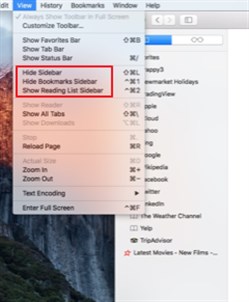
How to uninstall on a mac:
1. Exit the program you want to delete.
2. Open the Applications folder, which you'll find by opening a new window in the Finder (icon with a blue face), or clicking on the hard disk icon.
3. Drag the icon of the program you want to uninstall to the Trash.
4. Empty the Trash.
Eg: