Keyboard shortcuts:
CTRL + T Open a New Tab.
CTRL + W Close current tab.
CTRL + SHIFT + T Open previously closed tab.
CTRL + TAB Switch between open tabs.
CTRL + 1 to 8 Switch to the tab of the corresponding number from left to right.
CTRL + 1 Switch to the first tab.
CTRL + 9 Switch to the last tab.
CTRL + N Open a new browser window.
ALT + F4 Close the current browser window. This keyboard shortcut works across Windows.
F11 Go Fullscreen.
ALT + Home Open the home page.
Esc Stop the loading of the web page.
CTRL + P Print the web page.
CTRL + S Save the web page to your computer.
CTRL + O Open a file stored on your computer.
Modern browsers support PDF files.
So, you can use this shortcut to open a PDF file
, or any other file such as an image, on your web browser.
CTRL + H Open browser history.
CTRL + J Open downloads history.
CTRL + D Add the current web page to the bookmarks.
CTRL + Enter Adds www and .com to the name of the website typed in the address bar.
Eg: type 'andrewsin' in the address bar and press CTRL + Enter.
It will autocomplete to www.andrewsin.com
CTRL + Zoom-in.
CTRL – Zoom-out.
CTRL + 0 Reset zoom.
Home Go to the top of the web page.
End Go to the bottom of the web page.
CTRL + F Search the web page.
CTRL + L Jump to the address bar.
or F6 You can also use ALT + Enter to open the web address typed in the address bar in a new tab.
or ALT + D
CTRL + SHIFT + Delete Open the Clear Browsing Data option.
F5 or CTRL + R Reload the current page.
Backspace or ALT + Left Arrow Go back.
ALT + Right Arrow Go forward.
To find browser history using chrome:
Settings > History > select link you want to goto
Or use keyboard shortcut.
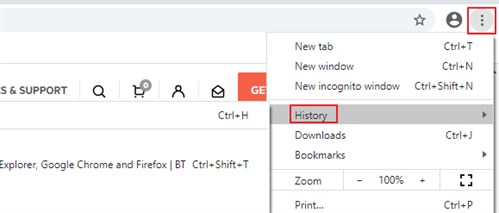
To delete recent cookies on chrome:
On a PC:
Ctrl + shift + delete
Eg:
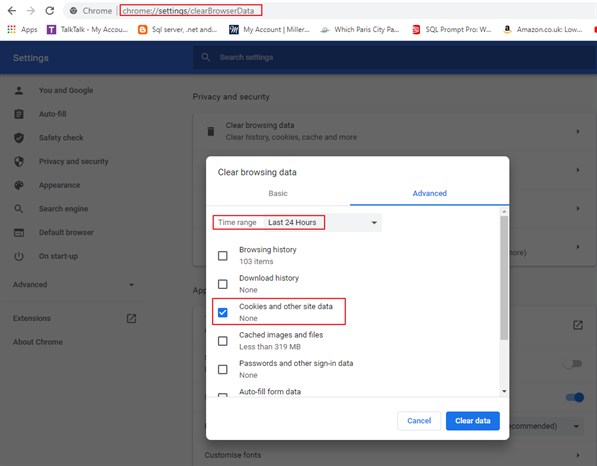
On mac:
Cmd + shift + delete
For more information, see here.