To restore save my session upon exit for Firefox browser after v3:
Steps:
1. Open a new tab, type “about:config” in the address bar
2. Accept "you promise to be careful" message,
3. search for an option: "browser.showQuitWarning" and set it to true
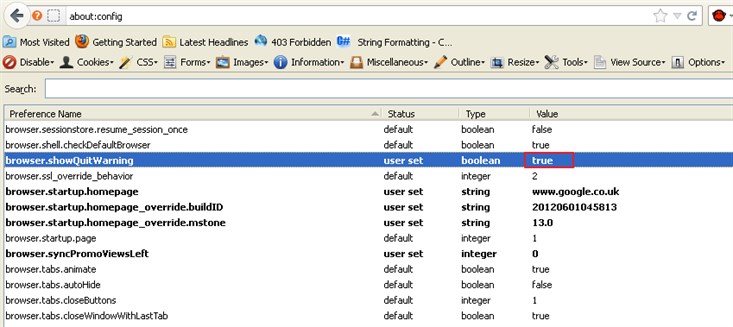
Note: you can also you also can look at these warn prefs on the 'about:config' page and toggle the value to true via the right-click context menu or double click with the left mouse button.
browser.warnOnQuit
browser.warnOnRestart
browser.tabs.warnOnClose
browser.tabs.warnOnCloseOtherTabs
Note2: on newer firefox version:
Goto: Tools > Options > General > Startup > check 'Restore previous session'.
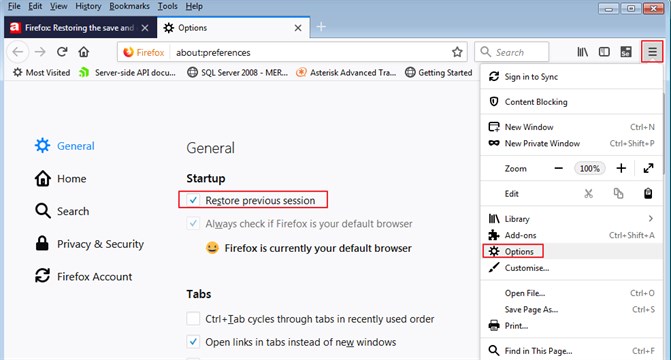
// 2025:
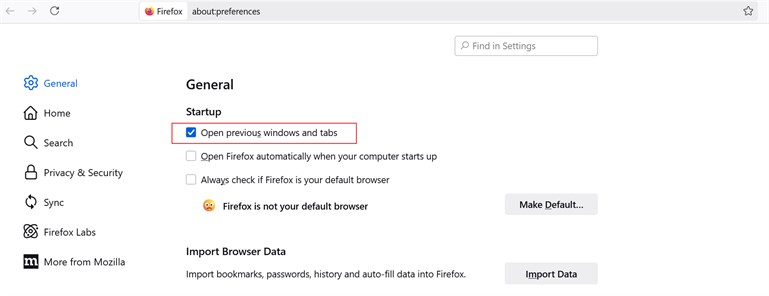
For more detailed steps, you can use:
Steps:
1. Type about:config into the location bar (address bar) and press enter
2. Accept the warning message "you promise to be careful", you will be taken to a list of preferences
3. Locate the preference: browser.tabs.warnOnClose, if its value is set to false, double-click on it to change its value to true
4. Repeat this for: browser.warnOnQuit and browser.showQuitWarning"
5. Set from menu Tools > Options > General > Startup > When Firefox Starts: > Show my home page.
Note: If you set step 5 to "Show my windows and tabs from last time" the browser won't display the Save and Quit dialog.