The Magic Wand tool allows you to select areas of color.
The Magic Wand can be a very powerful tool allowing you to make complex selections that might not be possible otherwise.
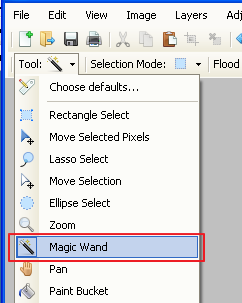
To use the Magic Wand:
Click on the image and ctrl click (selection mode: add) another areas of the image that are a similar color to the clicked point to be included within the selection.
The Magic Wand tool takes into consideration: selection mode, flood mode and tolerance:
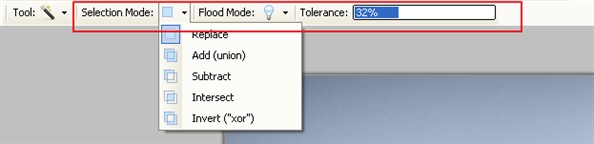
Eg:
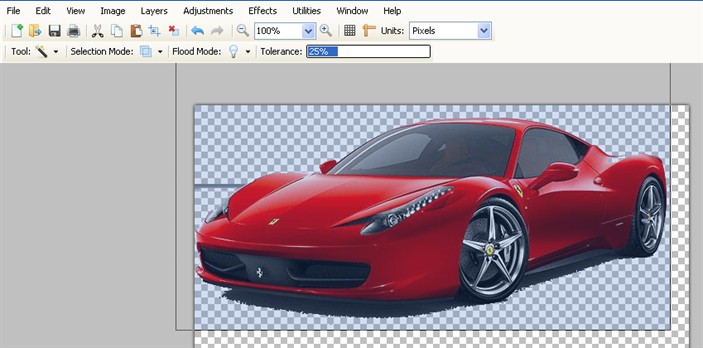
Selection mode:
The default setting for this option is Replace.
Replace: any existing selections in the document are replaced with the new selection.
Add (union): the new selection is added to the existing selection. This is useful if you want to fine tune the selection to include some areas of a different color.
Subtract: will remove parts of the original selection that are included within the new selection. Again this can fine tune a selection where areas have been selected that you did not intend to select.
Intersect: combines the new and old selections so that only areas that are within both of the selections remain selected.
Invert ("xor"): adds to the active selection, except when part of the new selection is already selected, in which case those areas are deselected.
Contiguous/Flood Mode
This option affects the the scope of the selection that is made.
In the Contiguous setting, only areas of a similar color that are connected to the clicked point will be included in the final selection.
In Flood Mode, all areas within the image that are a similar color value are selected meaning that you can have multiple unconnected selections.
Tolerance selection:
The Magic Wand's results can be adjusted by tuning the Tolerance setting.
The Tolerance setting affects how similar a color must be to the color clicked in order to be included within the selection.
A low setting means that fewer colors will be considered similar, resulting in a smaller selection.
You can increase the Tolerance setting to produce a larger selection that includes more colors.