Adjust levels to give photos that appear to be too low in contrast a boost.
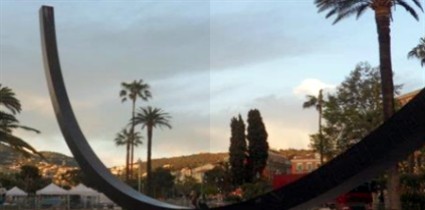
Steps:
Adjustments > Levels... > Levels dialog
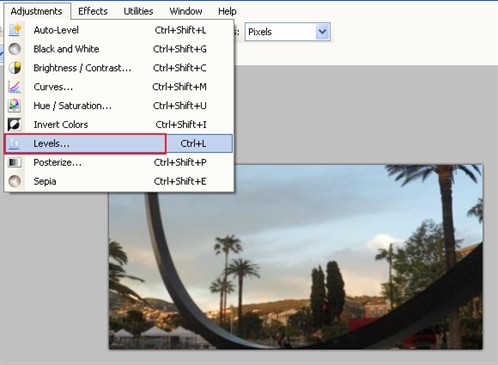
Adjust the Input slider to change the Output Histogram (changes affect the image in real time).
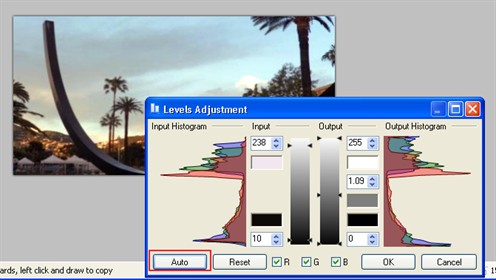
Histogram:
Histogram space above is the light end, and below is the dark end.
To improve the appearance of the image, you want to stretch the Output Histogram so that there is almost no space above or below it.
To do this, slide the top Input slider downwards till it is almost level with the top of the Input Histogram. This causes the Output Histogram to stretch upwards. You also need to slide the bottom slider upwards to stretch the Output Histogram downwards.
The Input slider does most of the work, but you can also tweak the image a little with the Output slider.
Sliding the middle slider down on the Output slider will cause the image to darken and we can make the image lighter by raising the slider.
In most cases you'll only want to adjust the middle slider, but sometimes the upper slider can help a photo.
One example would be if you'd taken a photo with lots of contrast and a few small areas had burned out to pure white, such as bright patches in a sky of storm clouds. In that case, you could drag the upper slider down a little and that would add a slight gray tone to those areas. However, if the white areas are too large, this can make the photo look a little flat, so be careful.