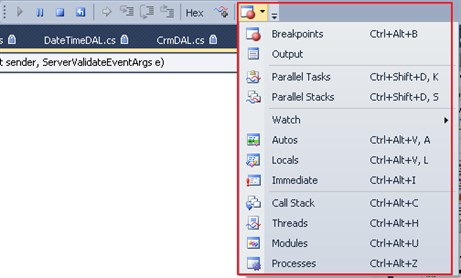Shortcut Description
Ctrl-Alt-Break Temporarily stops execution of all processes in a debugging session.
Available only in run mode. Winforms.
F5 Runs and Continues: if not currently debugging, this runs the startup project or projects and attaches the debugger.
If in break mode, this allows execution to continue ie: it returns to run mode.
F10 Step Over: executes the next line of code but does not step into any function calls
F11 Step Into: executes code one statement at a time, tracing execution into function calls.
Shift-F11 Step Out: executes the remaining lines of a function in which the current execution point lies.
Alt-NUM * Show Next Statement: highlights the next statement to be executed.
Shift-F5 Terminates the debugging session. Available in break and run modes.
Ctrl-Shift-F5 Terminates the current debugging session, rebuilds if necessary, and then starts a new debugging session.
Available in break and run modes
F9 Sets or removes a breakpoint at the current line
Visual studio > Debug menu > Toggle Breakpoint
Ctrl + shift + F9 Delete all breakpoints.
Visual studio > Debug menu > Delete All Breakpoints
Ctrl-F9 Enables or disables the breakpoint on the current line of code.
The line must already have a breakpoint for this to work
Ctrl-Alt-B Displays the Breakpoints dialog, where you can add and modify breakpoints
Ctrl-B Opens the New Breakpoint dialog
Ctrl-Alt-V, A Displays the Auto window to view the values of variables currently in the scope
of the current line of execution within the current procedure
Ctrl-Alt-C Displays the Call Stack window to display a list of all active procedures or stack frames
for the current thread of execution. Available only in break mode
Ctrl-Shift-F9 Clears all of the breakpoints in the project
Ctrl-Alt-D Displays the Disassembly window
Ctrl-Alt-E Displays the Exceptions dialog
Ctrl-Alt-I Displays the Immediate window, where you can evaluate expressions and execute individual commands
Ctrl-Alt-V, L Displays the Locals window to view the variables
and their values for the currently selected procedure in the stack frame
Ctrl-Alt-U Displays the Modules window, which allows you to view the .dll or .exe files loaded by the program.
In multiprocess debugging, you can right-click and select Show Modules for all programs
Ctrl-Alt-Q Displays the Quick Watch dialog with the current value of the selected expression.
Available only in break mode.
Use this command to check the current value of a variable, property, or other expression
for which you have not defined a watch expression
Ctrl-Alt-G Displays the Registers window, which displays CPU register contents
Ctrl-Alt-N Displays the Running Documents window that displays the set of HTML documents
that you are in the process of debugging.
Available in break and run modes
Ctrl-F10 Starts or resumes execution of your code and then halts execution when it reaches the selected statement.
This starts the debugger if it is not already running
Ctrl-Shift-F10 Sets the execution point to the line of code you choose
Ctrl-F5 Runs the code without invoking the debugger.
For console applications, this also arranges for the console window to stay open with a
"Press any key to continue" prompt when the program finishes
Ctrl-Alt-V, T Displays the This window, which allows you to view the data members of the object
associated with the current method
Ctrl-Alt-H Displays the Threads window to view all of the threads for the current process
Ctrl-F11 Displays the disassembly information for the current source file. Available only in break mode
Ctrl-Alt-P Displays the Processes dialog, which allows you to attach or detach the debugger
to one or more running processes
Ctrl-Alt-W, 1 Displays the Watch 1 window to view the values of variables or watch expressions
Ctrl-Alt-W, 2 Displays the Watch 2 window
Ctrl-Alt-W, 3 Displays the Watch 3 window
Ctrl-Alt-W, 4 Displays the Watch 4 window
Ctrl-Alt-M, 1 Displays the Memory 1 window to view memory in the process being debugged.
This is particularly useful when you do not have debugging symbols available for the code you are looking at.
It is also helpful for looking at large buffers, strings, and other data that does not display
clearly in the Watch or Variables window
Ctrl-Alt-M, 2 Displays the Memory 2 window
Ctrl-Alt-M, 3 Displays the Memory 3 window
Ctrl-Alt-M, 4 Displays the Memory 4 window
Toolbar shortcut for debug dialog windows: