Use Scheduled Tasks to schedule any script, program, or document to run at a time. Scheduled Tasks starts every time that you start Windows and runs in the background, and it starts each task that you schedule at the time that you specify when you create the task.
To schedule a a task:
1. All Programs > Accessories > System Tools > Schedule Tasks
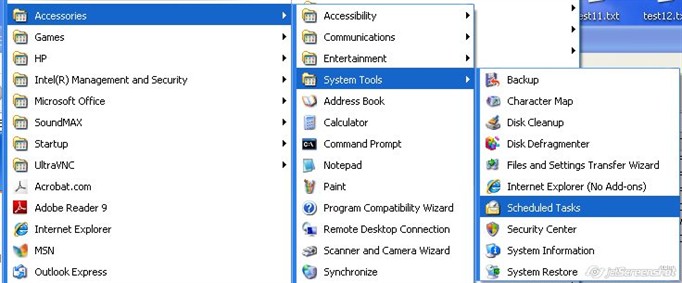
2. Double-click Add Schedule Task > Next
3. Next dialog box displays a list of programs installed on your computer (either part of Windows, or a result of software installation).
4. If the program that you want to run is listed, click the program, and then click Next. Else if you want to run a program, script, or document that is not listed, click Browse, click the folder and file that you want to schedule, and then click Open.
5. Type a name for the task and choose an option. Click next.
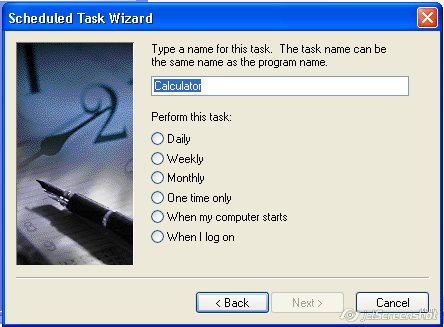
6. Specify info about day and time to run task. Click next. Note this varies dependant on what option you specify in step 5.
7. Type the name and password of the user who is associated with this task. Make sure that you choose a user with sufficient permissions to run the program. By default, the wizard selects the name of the user who is currently logged on. Click next.
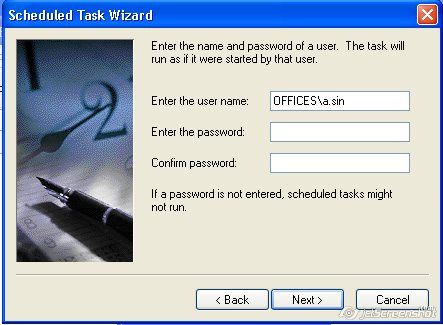
8. Click Finish after you verify the choices that you have made.