What is a windows service:
Windows service is a computer program that operates in the background.
It is similar in concept to a unix daemon.
A service is an application almost like any other, the difference between services and other programs is that they run in the background and don't have a user interface you can click or tap on.
Windows services provide core operating system features such as:
Windows services are intended to provide core operating system features such as web serving, event logging, file serving, printing or error reporting:
Event Logging: Windows Event Log Service
Providing Security: Windows Firewall Service
Error reporting: Windows Error Reporting Service
When would an asp.net developer use a windows service:
In general, you should create a windows service to run code in the background all the time, without any sort of user interaction.
An asp.net developer can use a windows service to host a wcf service.
You can then configure the windows service to start automatically when the computer starts.
This makes you wcf service always available for clients to consume even if no-one is logged on that computer.
To view all the services installed on a windows machine:
1. Open run windows (by pressing windows key + r key).
2. Type services.msc and press enter:
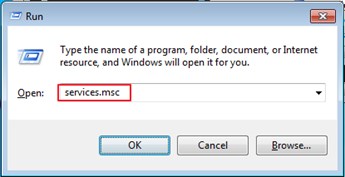
3. The services window should display all the services installed on your computer.
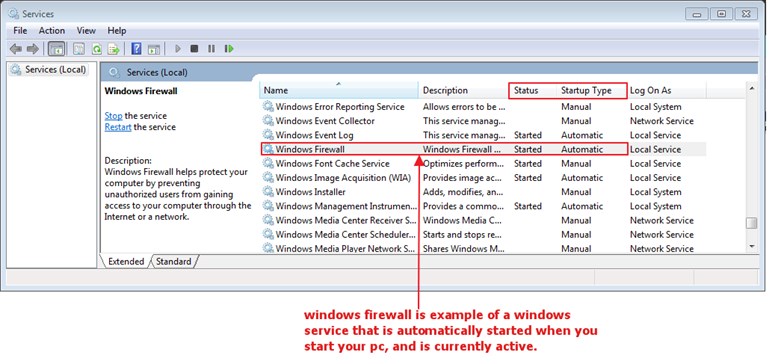
How windows service differ from regular applications and programs:
A windows service is similar to any other program or application running on a windows machine.
The following are the differences between a windows service and a regular application:
1. Windows service runs in the background.
2. They can be configured to start automatically when the system starts.
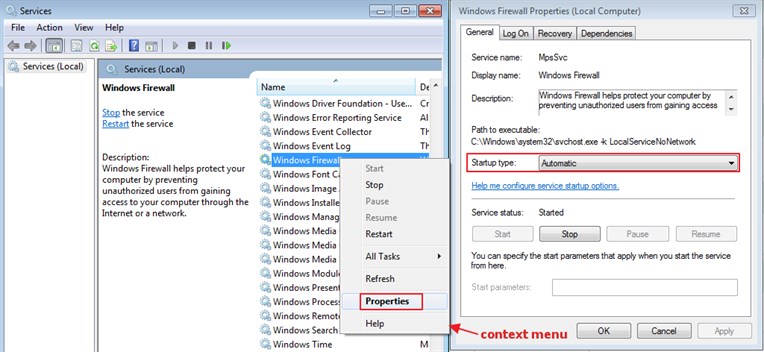
3. They don't have user interface.
Windows service: listing services, start service, stop service, pause service, resume service, or restart service:
To use windows services:
Steps:
1. Open services.
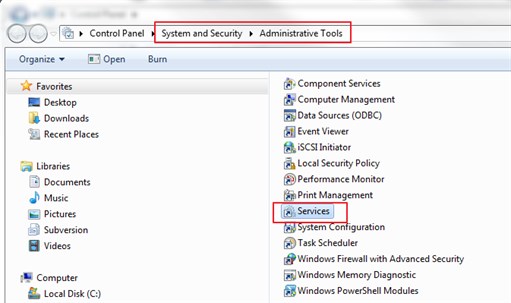
2. In the details panel > click the service, and then, on the Action menu, click Start, Stop, Pause, Resume, or Restart
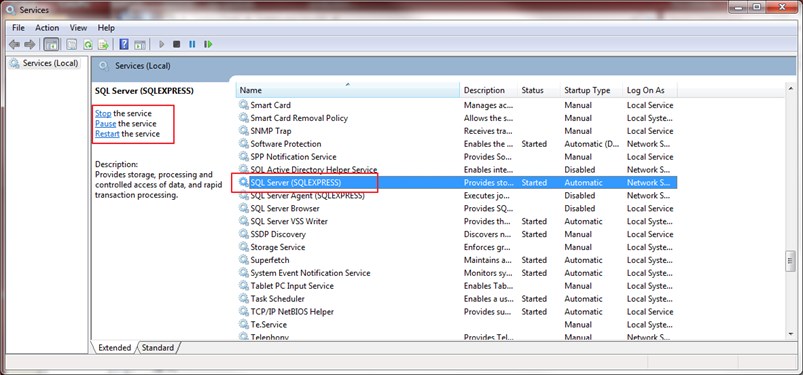
3. Or: In the details panel > right-click the service, and then click Start, Stop, Pause, Resume, or Restart.
For more information, see here.